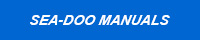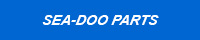JuanchoPWC
New Member
Got my CanDooPro Diagnostic Tool test it..!!!! what a great tool for your PWC..!!!!
here are some pics...
My Seadoo GTX 185hp Supercharged ready to be diagnose with my new toy... CanDoooPro Diagnostic Tool...

and... here... we... go...!!!!!!

Step 1.- find the PWC diagnostic port...

Step 2.- Turn on the computer... and connect the USB adapter to the Computer & the CanDooPro Diagnostic Tool...

Step 3.- Plug the 6 pin connector into the diagnostic connector on the PWC

Step 4.- Connect to the computer the other end of the 6 pin adapter

Step 5.- Run the program... insert the key on the DESS post of your PWC

Step 6.- Go to Vehicle ==>> Read Vehicle ==>> the system will prompted if you wish to add this watercraft to your list of VIN's numbers... you just say YES...

oh mama..!!!! adding owner name into my ECU using my CanDooPro Diagnostic Tool..!!!

Remember... always read the instructions provided by CanDooPro website... you must have to follow the steps they show you, otherwise you might harm your PWC... in this pictures im deleting the Service Hours...

system will prompt to remove your key in order to complete all modifications you may do to your PWC...

you see... im removing the key...

Now... let's delete some keys that i don't actually have..!!!

and again... refer to your owner manual for more info about HOW TO do things with your new CanDooPro Diagnostic Tool..!!!!

Nice..!!! i can't wait to buy more keys and add them as Normal, Rental or Learning keys (for my nephews & Nieces)...

here are some pics...
My Seadoo GTX 185hp Supercharged ready to be diagnose with my new toy... CanDoooPro Diagnostic Tool...
and... here... we... go...!!!!!!
Step 1.- find the PWC diagnostic port...
Step 2.- Turn on the computer... and connect the USB adapter to the Computer & the CanDooPro Diagnostic Tool...
Step 3.- Plug the 6 pin connector into the diagnostic connector on the PWC
Step 4.- Connect to the computer the other end of the 6 pin adapter
Step 5.- Run the program... insert the key on the DESS post of your PWC
Step 6.- Go to Vehicle ==>> Read Vehicle ==>> the system will prompted if you wish to add this watercraft to your list of VIN's numbers... you just say YES...
oh mama..!!!! adding owner name into my ECU using my CanDooPro Diagnostic Tool..!!!
Remember... always read the instructions provided by CanDooPro website... you must have to follow the steps they show you, otherwise you might harm your PWC... in this pictures im deleting the Service Hours...
system will prompt to remove your key in order to complete all modifications you may do to your PWC...
you see... im removing the key...
Now... let's delete some keys that i don't actually have..!!!
and again... refer to your owner manual for more info about HOW TO do things with your new CanDooPro Diagnostic Tool..!!!!
Nice..!!! i can't wait to buy more keys and add them as Normal, Rental or Learning keys (for my nephews & Nieces)...